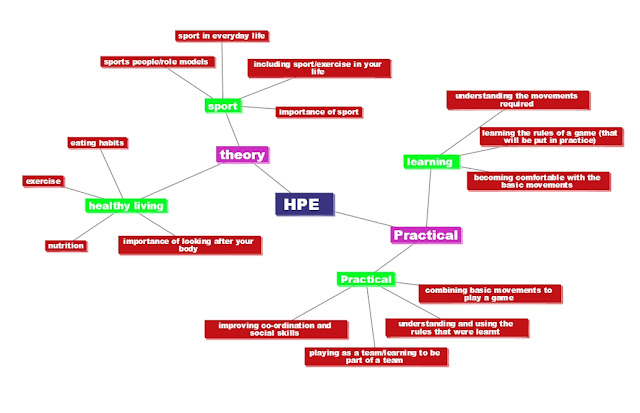Reflective Synopsis
As technology evolves so does the need for teachers to be confident and comfortable with e-learning. The Queensland Government1 states that e-learning is made up of three components, digital pedagogy, digital content (e-curriculum) and e-learning spaces (the learning place2). After using different technologies in the past weeks I think it is paramount that educators be embracing informations communications technology (ICT) to develop new ways for students to learn and interact. The learning place is a great example of a safe and secure environment for teachers and students to explore and use a comprehensive variety of resources, digital tools and online spaces to develop their learning and teaching abilities. Teachers and students can be a part of a wide-ranging eLearning space where they can network and collaborate with their peers and learn new ways to teach and learn through ICT3.
Incorporating e-learning and in turn social connectivism in teaching is vital now more than ever, technology is a major part of our lives so it makes sense that it should be intertwined with our teaching strategies and methods. The Technological, Pedagogical and Content Knowledge framework knows as TPACK should also be addressed as a framework where digital technology is embedded into teaching and learning but also stresses the importance of your content knowledge and developing your pedagogy4. When using e-learning you are exposing your students to a wider variety of sources and are catering to a wide-range of learning styles. In a HPE setting students can incorporate e-learning through videoing a game or action and later analysing that game/action to see what can be improved, if the action was correct, what the strengths and weaknesses were, etc.
With e-learning students are able to participate in online discussions with other students outside their classroom through the learning place, blogs and wikis as well as being able to access unlimited resources. E-learning caters to most learning types as there are multiple ways to learn through ICT. From podcasts (audio) to videos (visual), online concept mapping (group work/individual) to blogging (individual), and from wikis (scaffolded) to prezi (active) all students get the chance to learn in an environment where they are comfortable but also challenged. When working with children and the internet it is important to highlight the legal safe and ethical standards and make sure that all students understand the risks and responsibilities that they have when working online. As a teacher it is important to protect students from any harmful sites and educate them properly about copyright, sharing information, privacy and other risks associated with online learning, some risk management documents can be located here. Through university I have had a variety of classes, from sitting, listening and taking notes in a lecture to creating blogs/wikis/prezi/podcasts/videos/etc through the term. I believe that my greatest learning was through creating and understanding through the use of ICT, as I had to actively put the work in and develop my skills through trial and error.
Wikis
The five most beneficial tools for teaching and learning that I have trialed are wikis, blogs, pictures, prezi and Google docs. Wikis are an easily scaffolded and can be added to by a large or small variety of people where there is one (or more) administrator. They are a great idea for students where scaffolded learning is appropriate and also have the security of being private if made that way to protect students. I participated in 2 wiki pages recently, one on concentrating on the use of mobile phones in schools (De Bonos wiki) and another where practice questions for a quiz were shared between a group of people that stated their thoughts on the possible answers with reasoning ( Quiz practise). The mobile phone wiki discussion was scaffolded around De Bono’s thinking hats so that a large variety of opinions and facts were established and shared. Wikis are a great tool for collaboration no matter the distance or time restrictions between people. As the administrator you can see who has contributed, what they have contributed as well as what has been deleted or edited. Wikis are also beneficial for showing your students a term outline, where they can access the wiki any time as well as see what they will be learning. I have made a public wiki recently using ICT topics that we have covered (Melissa Jansens wiki) which anyone can contribute to.
Blogs
Blogs are a great tool for students and teachers to develop their thinking as well as track the progress and learning experience individually. Typically there is only one author to a blog where the author has complete control of what is on the blog as well as who can access the blog and leave comments. A blog can contain text, pictures, video, hyperlinks as well as being able to embed into. The author needs to be aware of who can see their blog as well as making sure that any content added is referenced properly and permission is given for any photos used. A blog can be set to private where only selected people or no one can view it. I compared blogs to wikis and websites and decided that blogs would be the most beneficial tool for students and teachers because of the ease of using them as well as the tidiness and ability for each person to personalise their own blog and take responsibility for their learning. I have created a blog that I posted to every week where I explored different tools and compared their usefulness in a teaching environment, for this particular posting I have also included PMI tables for the three evaluated tools (Melissa Jansen's Blog).
Photos
Everyone has photos and has access to photos, whether It’s from your phone, camera or Google images. Photos are easy to use and easily added to any presentation, lesson or assignment. I compared podcasts, pictures and videos and even though they all have positive and negative aspects I believe that photos would be the most beneficial for teachers. Photos are a quick and easy way to break up a lesson, add another element to a presentation or create an in class task. For a more in depth overview of photos compared to video and podcasts you can access my blog posting here.
Prezi
Prezi's are a great safe interactive tool for teachers to present information to students that would normally be boring and disengaging. I have compared prezi to glogsters and power points and believe that the benefits of prezis outweigh both glogster and power point. Prezis have the benefit of being able to add links, videos, diagrams, music, images and even power points, as you present your prezi you zoom into each section or can keep it as an overview, each student can view the prezi and move along with the presentation if they have access to computers where you can set up external links into activities. Because student information is not used in a prezi it can be a safe activity that students can access. I have created a basic prezi on my teaching journey that can be accessed here.
Google Docs
Google Docs is an online storage system where documents including power point, word, spread sheet, questionnaire, drawings, charts, movies and PDFs can be uploaded or created. I also explored online concept mapping and online timelines although ultimately decided that Google docs was more beneficial for students and teachers. Google Docs has the advantage of being able to collaborate online with as many people as you like, as well as having access to your documents on any computer, phone or laptop. As a teacher you can see what students have shared as well as who has been working on a document and what they have added. Only you have access to your document in your Google Docs as it is linked to your e-mail, therefore giving the user compete control of how can view their documents, this is great for students as their work is safe and secure. For a more in depth discussion including a SWOT analysis you can view my blog posting here.
Conclusion
After being exposed to the wide variety of ICT options available I feel confident that I will be able to successfully incorporate e-learning into my classroom comfortably. The tools that I have highlighted are my personal preferences and I believe that used properly they can all contribute positively to my teaching and in turn my TPACK. I believe that students now are being engaged constantly by so many outside influences that their learning also need to engage them. E-learning is a way to link technology with learning in a way that students are interested in doing. In order to survive as a teacher you have to change with the technology and being comfortable and confident with e-learning is essential. Initially ICT is a daunting thought, however when you explore and learn what suites you it can make teaching and learning exciting for not only the students but yourself. I will continue to incorporate e-learning in my teaching and learning and am glad to have had the opportunity to be exposed to it.
References
1. Department of Education, Training and the arts. (2008). Smart Classroom Bytes, Advice for schools on the latest ICT research for education. Queensland Government. Retrieved 4th April 2013 from: http://education.qld.gov.au/smartclassrooms/documents/strategy/pdf/scbyte-elearning.pdf
2. Department of Education and Training. Smart Classrooms, A Strategy for 2011-2014. Queensland Government. Retrieved 4th April 2013 from: http://education.qld.gov.au/smartclassrooms/documents/strategy/pdf/smart-classrooms-strategy.pdf
3. Department of Education, Training and Employment (2012). The Learning Centre. Queensland Government. Retrieved 4th April 2013 from: http://education.qld.gov.au/learningplace/what-we-do.html
4. MISHRA. P, KOEHLER. M.Technological.(2006) Pedagogical Content Knowledge: A Framework for Teacher Knowledge. Teachers College Record. 108(6).1017–1054. Retrieved 4th April 2013 from: http://site.aace.org/pubs/sigs/sig-Mishra-Koehler-TCR.pdf